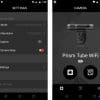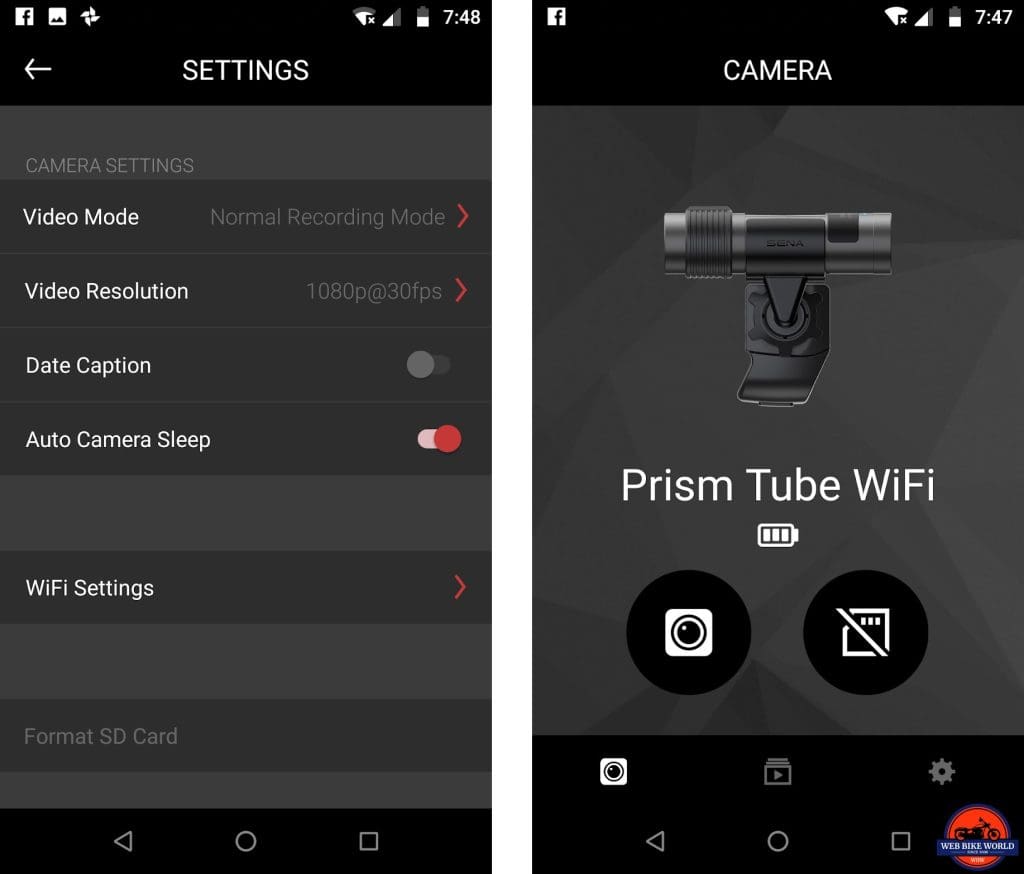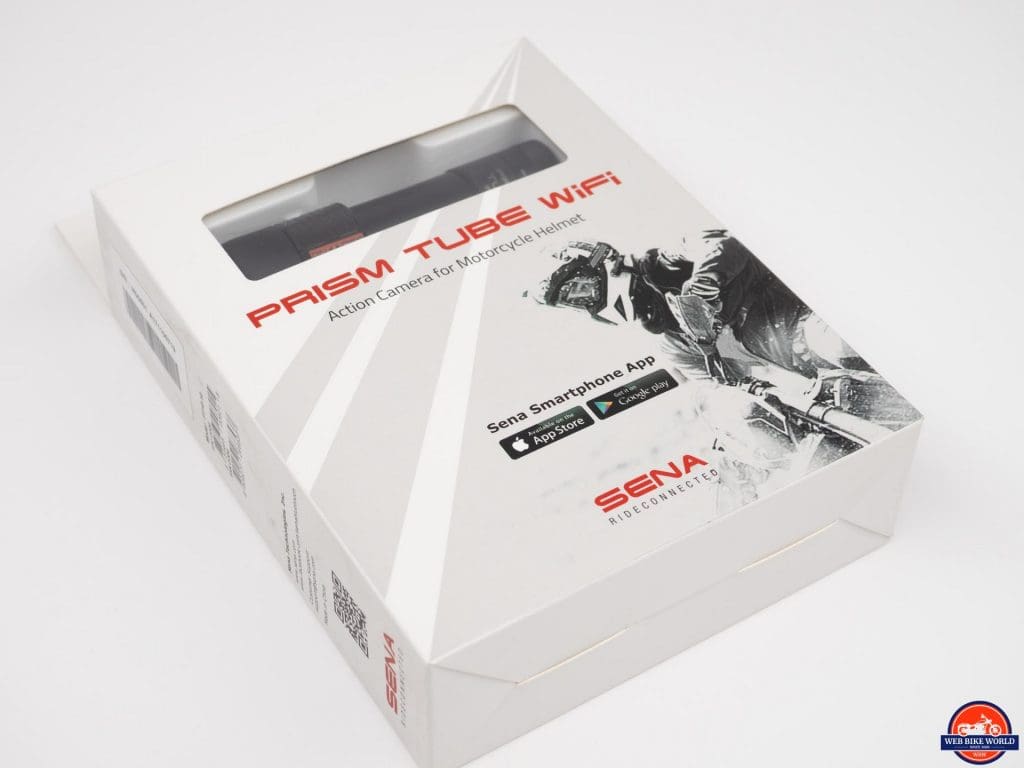Introduction
Years ago, GoPro essentially created the action camera market by offering small and lightweight devices that could take a beating and deliver good quality video. Since that time, many other players have stepped into the “action camera” arena including Sony, Garmin, and others.
A large majority of action cameras followed GoPro’s lead and designed small plastic “boxes with a lens” that fit within a waterproof housing. The housing itself could then be attached to helmets or vehicles via a variety of clamps, plates, and such. These work well enough but the form factor wasn’t the easiest to attach to a motorcycle helmet and remain “subtle”.
A few makers began making cameras in a “tube” shape, such as Replay XD. One manufacturer, well known for its lineup of Bluetooth helmet intercom systems, also went with a cylinder shape in what became the Sena Prism Tube Action Camera which we reviewed in 2016.
Rick was very impressed with Sena’s Tube camera back in 2016 and now that we’re closing in on the end of 2019, we have an updated version of this camera in for review. Is the new camera everything the old one was and more? Let’s have a look and see.
The Sena Prism Tube WiFi Action Camera
Looking at the device one would be hard pressed to see any difference between the original Prism Tube and the WiFi version. The shape and form are essentially identical to the previous camera.
It is a metal (aluminum?) tube about 1 inch (26mm) in diameter by 3.9 inches (99mm) in length. There is a sliding switch “collar” that encircles the tube near the front that makes the diameter space 1.2 inches (31mm).
Despite the internal upgrades to the hardware, the camera is slightly lighter than its predecessor, coming in at a svelte 73 grams (just under 2.6 oz). The weight feels just right providing enough heft to give the camera a very sturdy feel. Towards the back of the camera on the top is an LED indicator that can light up red or blue to provide some simple feedback about the state of the camera.
Included with the Prism Tube WiFi is a plastic pivoting mount. The mount wraps around the central portion of the camera body holding it firmly in place. The camera can still be rotated when in the mount but it takes deliberate force to do so.
Out of the box, the camera doesn’t appear to have any other controls besides the sliding switch collar but the rear cap unscrews from the body to reveal a format and reset button. Also located under this cap is a microSD card slot and a micro USB connector.
Prism Tube WiFi Specs
The Prism Tube WiFi offers 2 resolutions, 1080p and 1440p with the latter available only at a 30 fps rate while 1080p offers both 30fps and 60fps settings. Audio is recorded through both a microphone built into the body of the camera as well as through the wired mic accessory.
You can see two sample clips below. Each is of the same stretch of road with one shot at 1080p and the other at the 1440p setting. Now YouTube will always do some processing to video files uploaded to it but having viewed the local copy and the YouTube version side by side on my computer I feel the YouTube footage is fairly representative of the quality of footage from the Prism Tube WiFi camera.
1080P Video Sample
1440P Video Sample
The battery is said to last 2 hours according to Sena but I found that it shut down just shy of one hour and forty-five minutes. Of course, there are many factors that go into this such as temperature (it was cold outside), whether or not one is using the mic/speaker accessory, and other settings such as video resolution and WiFi connections. I can see reaching two hours under ideal conditions.
I want to point out that the camera can be plugged into a USB power source and can record at the same time. As such one could carry a large battery pack and run the camera for several hours if needed. Keep in mind that the external mic and speaker connect through the USB port so they would not be available in this configuration.
The capture angle of the lens/sensor combination is 125 degrees which are a pleasant departure from the super-wide angle of most action cameras. I prefer the less distortion afforded me a narrower angle of view. Also, less image space gets wasted showing the side of the helmet to which the camera is attached.
The camera accepts micro SD cards for storage of the video footage (no card is included) and the maximum card size is limited to 64GB. That may sound limiting to some users but since the battery only lasts for two hours one won’t overrun the storage quickly. Still, if one is on a multi-day trip without a laptop or other storage device, an additional card(s) might be in order.
Mounting The Camera
The camera mounting system is designed specifically with helmets in mind. There is a metal clamp base and a plastic adhesive type base. I chose to use the metal clamp to attach the camera for testing and installed it on the Scorpion EXO R420 helmet we reviewed earlier this year.
I ended up using this helmet since I already have a Bluetooth headset system in my current everyday helmet, the HJC RPHA70 ST, and I didn’t want to remove it in order to install the camera’s microphone and speaker. The EXO R420 also uses the traditional lower gasket setup often used in motorcycle helmet design so I knew the clamp would likely fit well, which it did.
For helmets that are not compatible with this type of clamp, the plastic base with the adhesive mount could be used. I suppose one could also use the plastic base on most any smooth surface on a bike that might provide a good view. Of course, that would mean no connection to included helmet mounted speaker and microphone but the camera will operate just fine without those accessories attached.
Mounting the clamp was simple and straightforward while at the same time feeling very robust. Once the plate is in place, the swivel mount slides on the base and “clicks” into position. The swivel is basically a small ball head type mount with a locking collar. Move the camera into the right position once in the mount and then turn the locking collar clockwise to keep it firmly in place.
Using The Camera
One of the things that Rick loved about the original Prism Tube camera was the simplicity of operation. This mostly holds true with the new WiFi-enabled version of the camera with a simple “slide forward/slide backward” motion to start and stop recording. This also turns on and off power to the camera. It’s easy to operate with gloves and if using the included speaker one will hear voice prompts announcing the camera is recording or has been stopped.
The original camera had no settings other than on or off but with the inclusion of WiFi connectivity, the new model adds the ability through a mobile app to change a few settings. The options are welcome but getting to them might prove frustrating. Once one has figured out the idiosyncrasies involved with making the connection and finding access to the options, things go much smoother.
As such, I’m hoping the following information will help those who purchase one of these cameras have a much easier time accessing the options as well as get the connection setup to the camera. Let’s dig in.
WiFi Connection
I’ll come right of the gate with my first helpful tip on connecting the Prism Tube WiFi with your mobile device. The WiFi password for the camera is 1234567890. It’s simple but I defy anyone to find mention of this in the quickstart guide or online FAQ’s. It does, however, appear in the Sena Camera app but not until you try to start a connection to the camera. (see the screenshot below)
For those of us familiar with connecting cameras and other WiFi devices we typically like to have that information ready to go before we try to establish a connection. So as long as you know where the password can be found it’s easy to make the connection, right?
Perhaps.
If I had to use one word to describe connecting the camera to an Android device that word would be ”fussy”. This single word speaks volumes about my experience with getting a WiFi connection with my Android phone. I followed the included instructions and tried several times to connect my phone to the camera. The Sena Camera app will direct one to choose the correct camera from a list and then a series of prompts will take you to the WiFi settings of your device so that you can make the connection.
In my case, the WiFi Settings showed a connection but the app would fail to access the camera. Even when I would exit the app and confirm the phone was connected to the camera WiFi (per Sena support instructions), the app wouldn’t recognize the camera, mostly. I say mostly as it did eventually connect and start working but I can’t offer a good reason as to what condition changed that it would.
This connectivity issue would plague me repeatedly on Android devices. I was able to test it with my iPad in which case it connected immediately every time. Seems the iOS app is preferred by the camera in this case.
I did eventually find a way to get my Android device to connect (helpful tip #2) on a reliable basis and this was done by turning off Mobile Data in the network settings. I tried this on a hunch when attempting to adjust settings during my third test ride with the camera.
I wanted to switch the camera from HD to QHD so I could compare the quality of the footage. Even though I was able to connect the camera app earlier in the day when at home after only a couple of tries (which was good for this camera) I could not get it to connect after several attempts. I have video footage of this exercise in futility here.
On a hunch, I tried turning off Mobile Data in my phone’s network settings. After doing so the app connected to the camera quickly and easily. Several more tests accessing the camera through the app later that day gave similar results so I want to advise other Android users out there that this setting might help you if you are having issues with the camera app.
Long, story short, if you have trouble connecting your Android device, try turning off mobile data. If you are an iPhone user you can skip past the last few hundred words, of course now might be too late.
Using the Sena Camera App
Once the camera and your device are on “speaking terms” you can use the app to make changes to several parameters: (default settings are in bold)
- Mode – Normal or Loop
- Resolution – 1080p/30 | 1080p/60 | 1440p/30
- Date Caption – Enabled / Disabled
- Auto Camera Sleep – Enabled / Disabled
- WiFi Settings – Change SSID and Password
- Format SD Card – Self-explanatory
This is a simple set of settings that will be fine for most users. Some users might like to have had options like white balance or ISO settings but perhaps Sena felt less is more here. I do get that many users don’t want to get into the “weeds” with various settings, but I would have liked to have that option.
Of course, one has to find the options in the camera app once connected (here comes helpful tip #3). That in itself required a chat with Sena Support which after several minutes of back and forth resulted in my being sent a link to a YouTube video (not made by Sena) showing someone changing the settings in the app.
I believed that the “gear” shaped icon would be the button to access the settings but this simply displays the app version information. The only other option is to press the camera lens icon which takes one to a live view from the camera. Now you’re nearly there.
Once on the live view screen, one must press the stop/rec button to stop the recording. Once the recording has stopped then the options icon (tools) appears. Pressing this button gets you to the various options listed earlier.
Warning, rant approaching…
After seeing the video link supplied by Sena Support I had to ask myself, ‘why Sena doesn’t put any of this information in the user guide or on their website?’. It seemed to take the support person a couple of minutes to figure this out as well.
The steps aren’t hard but if you don’t know what you’re looking you may never find it. This issue is compounded by the fact the camera begins recording as soon as it is powered on so one will never see the tools icon unless they open the app and specifically stop the recording.
End Rant…
Almost…
The camera has a loop setting. This is useful to have in case you want to always be recording like in the case of a dashcam. Would you like to know how long a loop segment is before it overwrites? Me too. It could loop for a few minutes or until the end of the memory storage but Sena does not call this out anywhere that I can find.
Also, there is the Auto Camera Sleep setting which I assume comes into play when one has stopped the recording via the app. I’d like to tell you how long after stopping the camera goes to sleep but again, this is not documented anywhere.
OK, Rant Ended
Once having sorted these steps out and finding the way to the settings, the camera and app are quite pleasant to work with. The camera itself really isn’t at fault and I place the blame for my frustrations squarely on the technical writers for the incomplete documentation. One extra page in the quickstart guide would have saved me a lot of time.
Video Quality
Video quality can be very subjective. Not because aspects of the video footage can’t be tested but because some people have different goals and expectations for their video footage. As such I’m not going to say it is good or bad but I will say for my own taste it could be better.
The footage from the camera is very sharp and very contrasty. This combined with strongly saturated colors makes for punchy and bright videos. I also found the auto-exposure and auto white balance of the camera to do a good job. This is good for people who want to take their video footage and upload it straight to YouTube, Facebook, etc.
In fact, I think the camera is very “YouTube-centric” in its design and mission. The footage can be uploaded directly to YouTube and one can use the online tools to edit the video as desired. This process works very smoothly and for those who want to go from camera to online, this is your camera. You need not read the next section if this is you.
Those considering using this camera for more serious productions such as professional vlogging or reviews please look at the following section.
Editing the Video Footage
If one plans to bring the captured video footage from this camera into their favorite desktop editor, a few extra steps might be required. Frankly, I feel the footage doesn’t lend itself towards more processing in the first place.
Strongly processed footage like the type delivered by the Prism Tube WiFi may leave those who like to grade and edit their videos disappointed. The camera offers no adjustment to settings like sharpness, exposure, or white balance. Everything is automatic and that is fine for many users but will leave professional and serious amateur videographers wanting.
I feel the footage looks overly “processed” as it shows a lot of compression artifacts. The bitrate of the 1080p 30fps videos runs around 12mbps and it should be able to present smoother tone transitions. One only needs to watch the road surface in some of the videos to see how these “artifacts” appear on the road surface.
Recording the footage at the higher resolution setting of 1440p (QHD at 32mbps) does provide more overall resolution and it looks very good on my 4K monitor compared to the 1080p video. I’m not sure there is really that much more detail, but it does provide some cropping room for doing some post work. Like the 1080p footage, I think the video would be more friendly to color grading if the in-camera processing wasn’t so aggressive.
Audio Quality
The Prism Tube WiFi has both an internal microphone and comes with an external microphone that can be installed in a helmet. Like the parameters of the video, all the adjustments to the audio recording are automatic, and I think this is a missed opportunity.
Since a helmet mounted mic and speaker are included the Prism Tube WiFi would seem to be the perfect setup for “moto-vloggers”. However, since there is no way to adjust recording levels, disable the built-in mic, or turn off the wind noise reduction (low cut) the audio is not great.
The recording level of the internal mic to external mic seems balanced enough but it would nice to just record from the in-helmet mic. Also, there appears to be a “low cut” enabled to reduce booming wind noise but this also makes the recorded voice in the helmet sound thin and “tinny”. There should be an option to turn this low cut on or off.
The recording level of the audio is rather low with the audio never reaching above -12db. This may be a way to ensure no clipping occurs but like other the preset parameters of the camera, I think it goes too far. While the audio level can be boosted in post this is less than ideal and there will be extra steps needed to get the audio into an editor as I will describe next.
Can You Hear Me?
When I first plugged the MicroSD card into my reader and copied it to my desktop I discovered the audio wasn’t present using Windows Media Player. I initially thought something was wrong with the camera since I got no sound from Davinci Resolve (my preferred NLE) either when playing back the video.
A quick online chat with Sena support guided me to use VLC media player to hear the audio. I already have VLC and I was able to confirm that it will play the audio. I would be concerned that many users might not want to have to download a new app to play this with audio. This is another example of how I think this camera was designed to have YouTube as the central point for editing and distribution.
Since the audio was absent from Resolve I also tried to open the video footage using Adobe’s newest “Quick” video editor, Premiere Rush but trying to import the video file resulted in a lockup of the application.
Basically, the footage out of the camera is not friendly to some video editors. Since I wanted to cut some clips together to show examples for this review I had to re-encode* the video footage with Handbrake which allowed Resolve to read the audio.
*(I used a very low compression setting in Handbrake so that little quality was lost as I want the footage to be realistically represented for our readers.)
Conclusion
For the casual user who simply wants some nice punchy footage of their escapades on their Aspencade (see what I did there?) this camera is for you. It is easy to use and the video uploads to YouTube where it can be easily be edited and shared.
For those out there who want to incorporate video from this camera into more professional or serious amateur pursuits, there are cameras out there better suited for that purpose. I do think it would be possible to add some extra settings adjustments through a firmware update but I haven’t heard that this is coming or even planned.
UPDATE – May 22, 2019
This audio issue was fixed with a firmware update (here) to the Prism Tube WiFi which was released last November. It was caused by an audio codec compatibility issue with Windows Media Player. VLC Media Player was suggested by our Customer Service department because it doesn’t have that compatibility issue.
Something I would strongly suggest Sena update is the Camera app. Hopefully, they can make some improvements for Android users to address the erratic WiFi connection issues I suffered. Since my iPad had no such issues I believe the camera hardware isn’t at fault so no update to the Android app could likely remedy this.
The most disappointing part of the whole package was the documentation and this would be an easy fix. Adding a few more details to the printed guide and posting an updated manual on their website would go a long way to helping others avoid the challenges I ran into using this camera.
Pros
- Excellent build quality
- Solid mounting system
- Ease of operation when starting/stopping recording
- Video is sharp and colors are saturated
Cons
- App on Android has trouble connecting to camera
- Instructions on how to access camera settings are non-existent in documentation
- No adjustments to audio/video parameters except for resolution
- Audio could be better
- Video is a bit oversharpened and color saturation may be too high for some users
Specs
- Manufacturer: Sena
- Price (When Tested): MSRP $199.00 ($179.00 @Revizlla)
- Made In: China
- Review Date: December, 2018