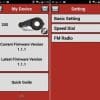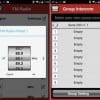Sena 20S Review
▪ Sena 20S Preview
▪ Introduction (Part 1)
▪ Details and Features (Part 2)
▪ On the Road With the Sena 20S and Conclusion (Part 3)
Sena 20S: The Sena 20S in Use
This report is based on using several Sena 20S intercom systems.
They ranged from initial production systems through two versions of production units, all with iterative firmware builds.
All of the Sena 20S intercom systems have and continue to be used extensively on a daily basis for all types of riding in all types of weather.
The Score? Sena 20S = 1, Failures = 0.
The Owner’s Manual and Quick Guide
To emphasize and repeat, what was said in Part 1 — and appreciating that many users are well versed in how the typical Sena Bluetooth communications system works — it really pays to read the most current version once or perhaps twice.
The 20S is both familiar but new; finger problems can create issues diminishing what should be a positive experience.
And don’t forget the Quick Guide section of the Sena app, which is readily available. Concise and with a well-organized set of screens, the app serves as a memory refresher or hasty reference to resolve those finger problems.
Just make sure accessing the app is done safely and while stopped!

Sena 20S Pairing With Peripheral Devices
Nothing offered up to the 20S failed to pair, which is pretty much the norm these days (or should be) regarding Bluetooth pairings.
And with anything running Bluetooth 4.0 or BT 4.0 LE, pairing is instantaneous 99% of the time; only two pairings needed manual intervention to address additional security layering.
Dynamic Management
And speaking of accessing the app, being able to literally change settings on the fly (safety foremost of course) makes living with the 20S systems a whole lot better, for lots of reasons.
Using the onboard Configuration menu or computer-based application options work, but they can’t touch app finger-dancing for convenience, simplicity and reliability.
Voice Commands
“Hello Sena” is (or should be) the simplest way to access the Voice Command menu…but it isn’t and the knock-knock double tap on the chassis works, but it isn’t absolutely foolproof either.
But with firmware v1.2, the most positive means is now a single quick push of the Ambient Mode button that always works, acknowledging, however, that it isn’t a “hands-free” moment.
Regardless of how the feature is invoked, the Voice asks you to “Say a Command” three times then the mode is cancelled by a final announcement (thus, a 20 second cycle) and if the input command is understood, it works well or very well and hopefully its library will be evolved.
Automatic Gain Control
Overall, AGC (Automatic Gain Control) and noise control isn’t (yet) as quick nor as clean as the UClear systems or the Cardo Scala Rider Q1/Q3 (review) intercom systems.
But, the 20S is better than the Sena SMH10B (review), although recent firmware updates for it have addressed noise issues.
Bottom line: the 20S is a huge improvement over its older siblings when it comes to AGC performance and overall noise control and arguably very close to its competitors.

Intercom Performance
The tweaks made to the intercom between iterative firmware releases reveals a very much improved capability although it isn’t yet the quietest overall when compared to other brands.
At low or high road speeds, audio processing (and thus audio quality) between users typically improves when helmet or cockpit parameters are changed, such as opening up the flip of the SCHUBERTH C3 helmets a bit.
With a louder or more dynamic environment, the system works a bit harder, usually with good results.
The HD Audio (Section 20.8 in the manual) and Advanced Noise Control (Section 20.12) settings provide intercom audio enhancements between two systems.
Note, however, that HD Audio is automatically disabled when multi-party intercom configurations are used and if the Sena Bluetooth Audio GoPro Backpack (review) is used, there are mode limitations.
Intercom Range Performance
Intercom range performance is where the Sena 20S really jumps ahead of the competition. There is no argument that it is the new long distance champion — undoubtedly the best experienced from any Bluetooth headset to date.
With the antenna pointing skyward, intercom ranges up to 2200 meters plus (2.2 km or 1.36 miles) are viable before noise levels rise and the link is lost.
And unlike other Sena models that can or do have a fair bit of noise on the intercom especially as the link weakens, the 20S is virtually silent and on par with the other outstanding systems in this category.
Those include systems like the UClear HBC 200 (review) and UClear HBC 100+ (review); the Scala Rider Q1/Q3 and Midland BT NeXt (review) intercom systems.
Only as the outer reaches of the link are reached do noise levels increase slightly (more as the odd spike rather than a constant rise in the noise threshold).
When an active link is lost, the 20S sweeps or searches every eight seconds (high tone double beeps like a radar sweep) until the intercom is established again, typically without fail; the user can cancel this search mode as well.

The Sena Universal Intercom Feature
The “Universal Intercom” feature that allows owners to connect with other brands of intercom systems is a long-awaited feature becoming a standard with leading brands.
This is all good of course, but it is still surprising how many Sena users and those of other brands with this capability don’t know of or think to use this gem of a tool.
But while welcoming this 20S feature, so far the experience has been mixed — sometimes positive, sometimes negative.
On the positive side, the 20S does pair with every other Sena system offered to it, as it should. The mixed experiences come in using non-Sena Bluetooth intercom systems, one at a time.
Putting the 20S into the Universal Pairing Mode is a bit time consuming.
Hold the Jog Dial for 12-13 seconds to invoke the Configuration Menu, then take a shortcut by turning the wheel forward to the Exit Menu, then once more to the announced Universal Pairing.
Now push the Phone button once to initiate the mode.
“The Voice” may state “Exit Mode” but will then announce “Universal Intercom Pairing”, whereupon the familiar double beep tone starts.
At this point, put the non-Sena intercom set in whatever mode is required for pairing as a standard device; usually phone pairing, as Universal Pairing uses the Hands-Free Profile or HFP.
If both devices interpret the “universal code” correctly, they will pair up, with both reverting to the standard slow Blue LED flashing and most of the time a Universal Intercom session will already be active in the headsets.
Typically, a single tap of the Jog Dial initiates or ends a session with the non-Sena paired headset, although depending on the firmware utilized by the non-Sena system, it may or may not be able to initiate or end a Universal Intercom session with the 20S.
And as detailed in the two Universal Pairing procedures below, the open or closing of a session, if allowed, will be different on almost every system…but typically using a phone control.

Universal Intercom Notes
Sena 20S with Cardo Scala Rider Q3
With the 20S in Universal Intercom Pairing Mode as described above, activate Channel “A” or “B” on the Q3 by holding Volume Up or Volume Down respectively for five seconds initiating its pairing mode.
After a few seconds, both devices will beep and a Universal intercom session will be active indicated by a double blue flash on both systems.
Full control On and Off of a Universal session is provided with a push of the 20S jog dial.
The Q3 can both initiate and end intercom sessions by either using the Voice Dial (tapping the “MM” and “IC” buttons once at the same time) or by using Redial (holding down the “MM” and “IC” buttons at the same time until it beeps).
Using the Redial function allows the Q3 to end an intercom session by pressing the Phone (MM) button.
Sena 20S with UClear HBC 200 Force
Put the 20S into Universal Pairing Mode and with the UClear switched off, press and hold the main front button for 9 to 10 seconds – the LED will flash Red and Blue one or twice before going Purple.
Within a few seconds pairing will be done and the universal intercom active indicated by a double Blue sequence on the 20S and a slower double Blue pulse on the UClear.
No control over the Universal Intercom pairing is provided from the UClear, while the 20S as the originating device can toggle On and Off by single pushes of the Jog Dial.
Group Intercom Enhancements
With Bluetooth 4.0 and other technology comes the ability to move away from multi-party configurations that are, in essence, based on serial or daisy-chain procedures with automatic or manual management of the paired parties.
It’s not always seamless, but much more effective than with previous systems.
Sena — like others who already have — will be adding firmware enhancements that will add additional options and flexibility to group intercom configurations, including the use of STARtopologies related to Bluetooth 4.0 LE implementations.
For now and for more than four participants, eight-way intercom must be enabled (Section 20.9 of the owner’s manual), which is most efficiently done via the Smartphone app.
Go to “Group Setting”, browse and select up to seven others for a group, check them off and press “Save to my 20S” on the screen.
If everyone is ready to communicate, press “Connect” on the screen or alternatively the Ambient Mode Button for two seconds (long push) with The Voice announcing “Group Intercom”; either action initiates Group Intercom with the selected participants.
We’ve had it working with six, which is the number of 20S systems we have organized so far.

Audio Multitasking
Dual Bluetooth modules allow true audio multitasking or simply put, concurrent audio streaming; similar to but better than what the original Midland BT NeXt (review) provided (acknowledging that we haven’t yet had a chance to evaluate Midland’s latest version).
With foreground and background audio a reality, understanding and using the Intercom-Audio Overlay Sensitivity control (Section 20.3) can be good.
There are ten levels available so fine tuning may be needed to get the desired differential between foreground and background audio when using the intercom.
And once again the feature can be adjusted via the Configuration Menu on the headset, although it is truly easier overall to make adjustments via the app and then do a quick test; it will be time well spent.
For the most part, the median (default) settings of 5 or 6 work well as a starting point.
Music Streaming
By way of a follow-up to an observation in Part 1 regarding the possible unwanted resumption of music streaming after a reconnection, it seems the initial assessment about it being smartphone related is bang-on.
In testing five different smartphones or Bluetooth streaming devices, we couldn’t recreate the situation described in Part 1 with the updated 20S intercom modules, so we’ll declare the latest 20S version resolved on this one.
Music Sharing
With the intercom module antenna raised and an active intercom session engaged, press and hold the Jog Dial until a third series of beeps is heard and the “Music Sharing” announcement is heard, then streaming starts almost immediately.
Ending a shared music stream is done the same way.
The neat thing here is that either party can control the music by pressing in and rotating their Jog Dial forward or backwards. Remember an incoming or outgoing call or turn by turn instructions from a navigation device pauses music sharing…but it will resume.
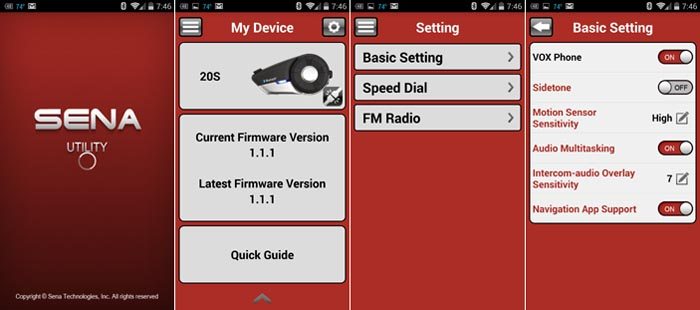
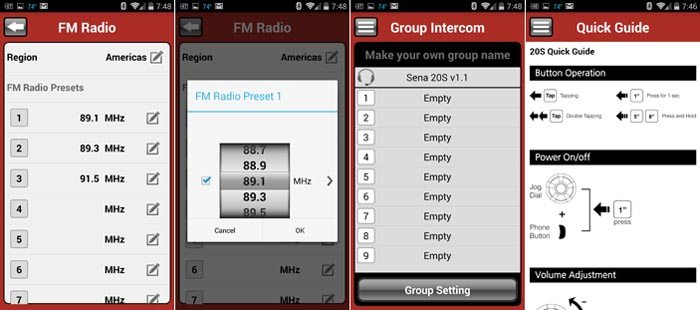
Sena SR10 Bluetooth Hub Connectivity
Audio multitasking serves to enhance use a device like the Sena SR10 (review) (paired as a second mobile phone (Section 5.5).
The user can be using the intercom or be in a mobile phone call or listening to music and still monitor the two-way radio connected to the SR10 for group communications.
But when the user presses the PTT switch, intercom, mobile phone or music audio on the user’s system will be cut off until the two-way radio session ends, with previous audio resuming after 7 to 9 seconds.
So while there are still limitations, this mixed communications environment is far more viable and reliable.
| webBikeWorld Overall Opinionator: Sena 20S | |
|---|---|
| Picks… | …and Pans |
|
|
Conclusion
The Sena 20S really is a significant addition to the ever-diversifying Sena Bluetooth product line.
Audio Multitasking, Music Sharing, Universal Intercom and Group Intercom capabilities are just some of the stand-out features of the 20S.
And as we see a convergence of sorts regarding audio input and output with voice announcements and voice command capabilities, there is also divergence as Sena endows systems from the 20S over to the Sena Bluetooth mic and intercom with many of these unique and very functional features.
And two notes for Sena: 1. Please, please turn down default audio levels for tone and voice announcements; and 2. Some of the latest features added to the 20S aren’t correctly reflected in the v1.2 User’s Guide (but detailed above).
We’ve said it before but we’ll say it again: voice command has huge potential going forward particularly form a convergence perspective, which should be demonstrated by Sena’s PRISM Action Camera (Preview).
The Universal Intercom feature is a capability that is quickly becoming a standard for motorcycle Bluetooth intercom systems, as it should be.
And we as motorcyclists can really take advantage of this feature as more and more manufacturers incorporate or add it.
This is one capability that an industry working group could address, benefitting everyone.
Some things on the Sena 20S remain to be sorted out but given Sena’s reputation, I don’t think it will be long before the 20S is indeed challenging its competitors for top spot.
Sena 20S Review: Preview | Introduction (Part 1) | Details and Features (Part 2)
Owner Comments and Feedback
See details on submitting comments.
NOTE: Owner Comments are in the Sena 20S Review Part 1.