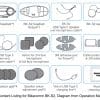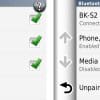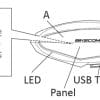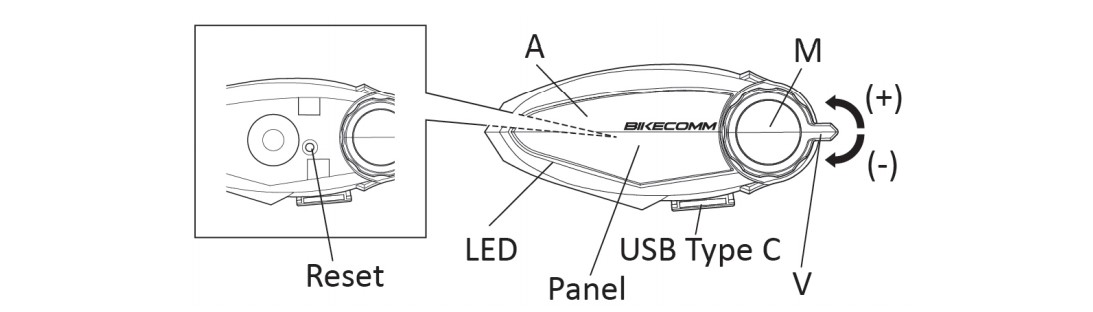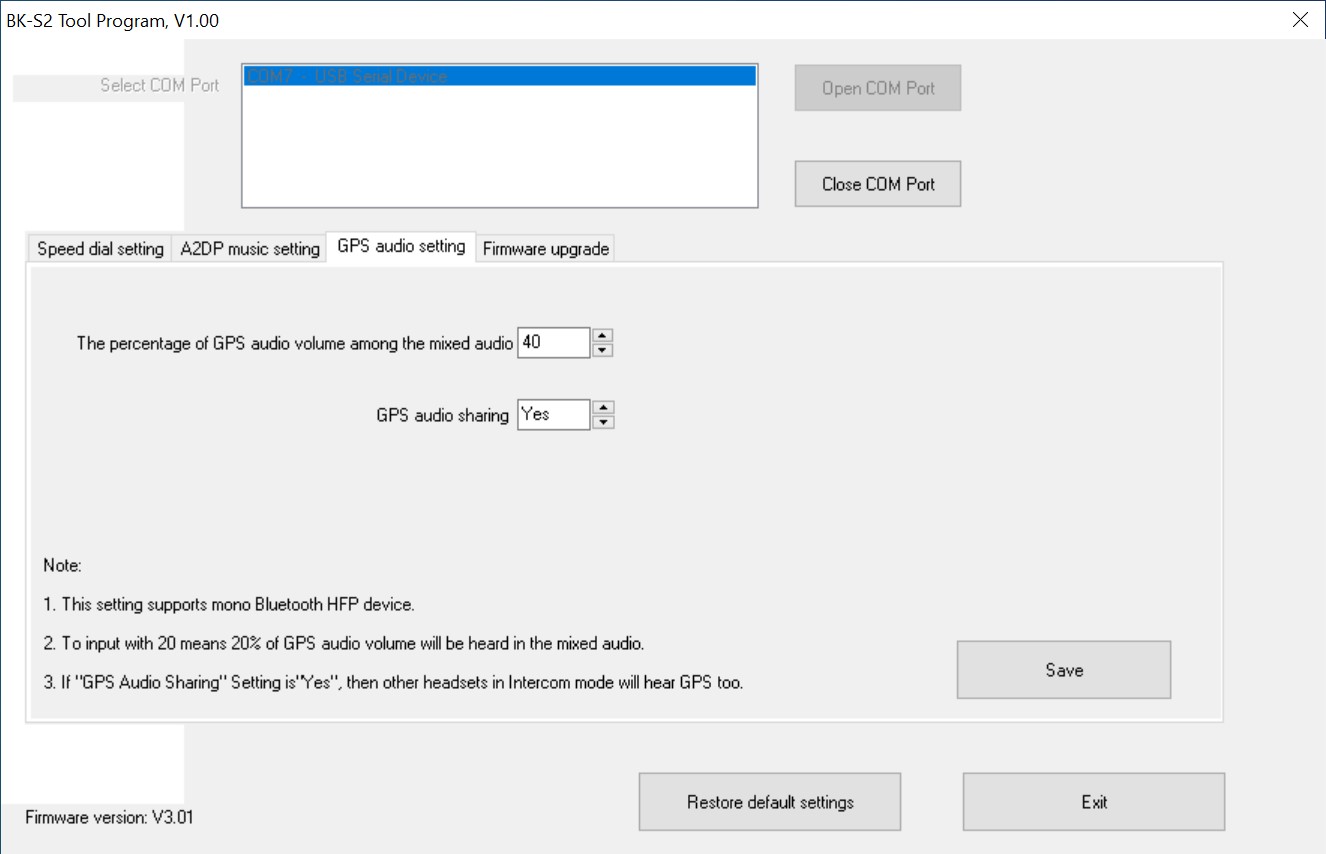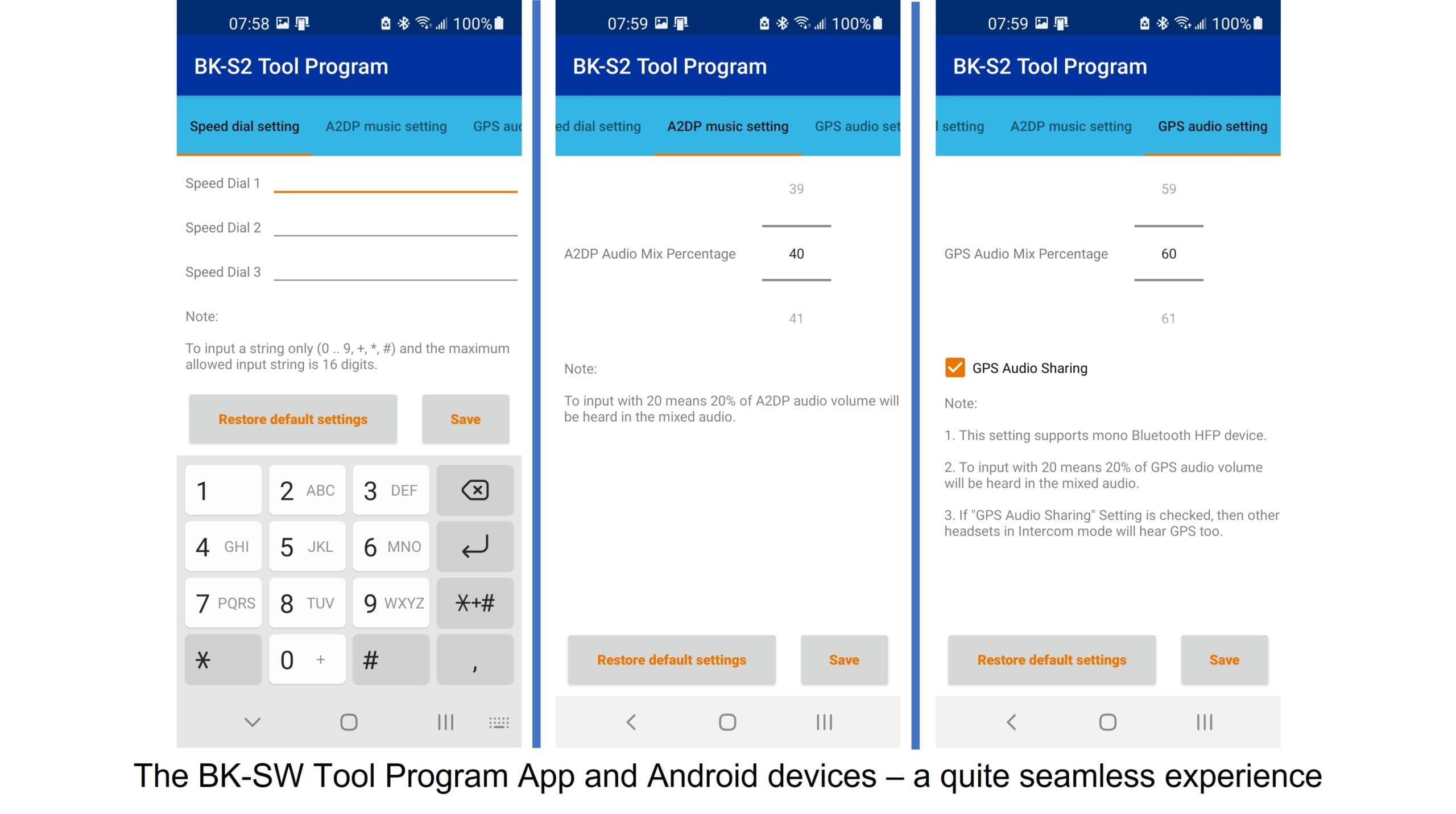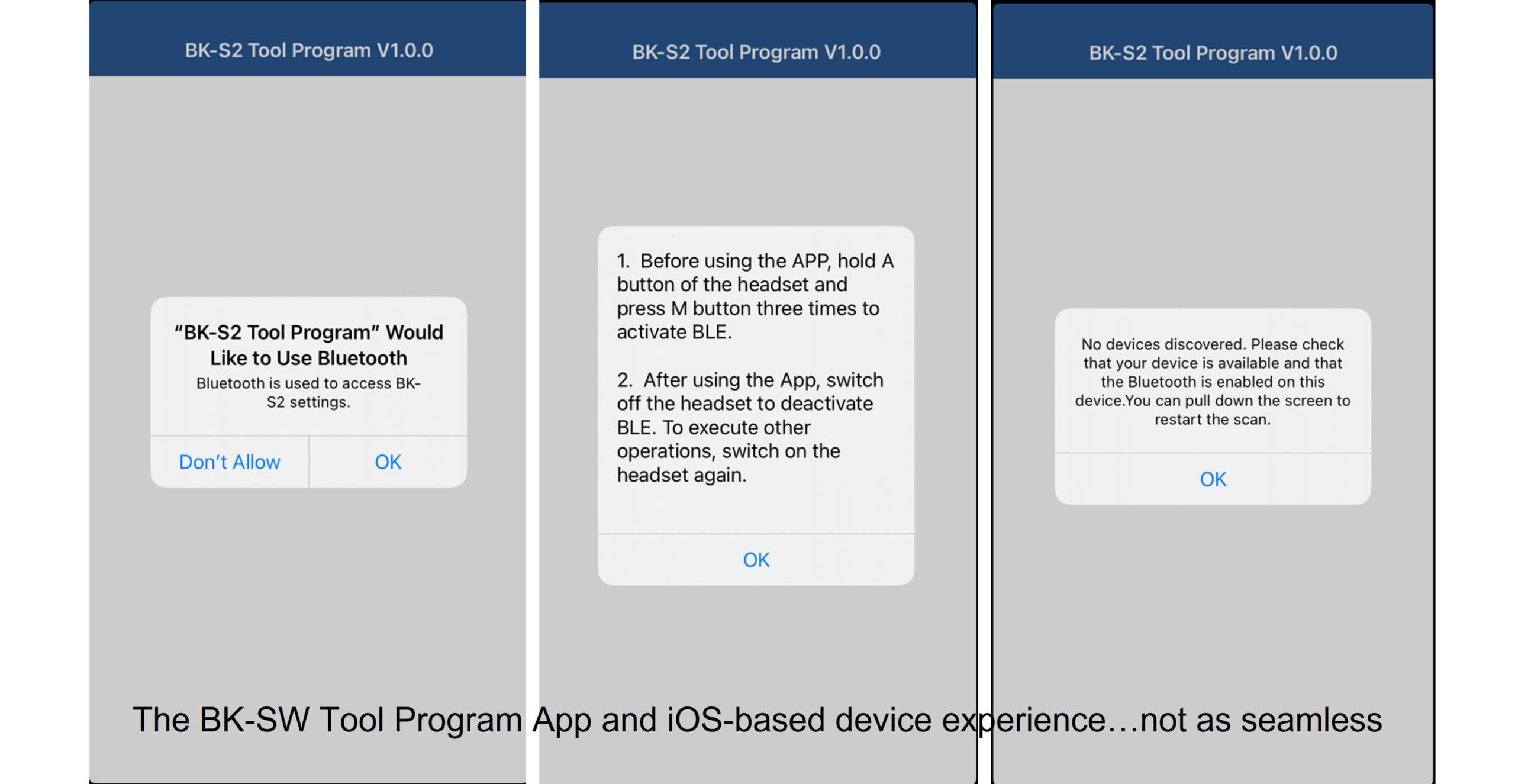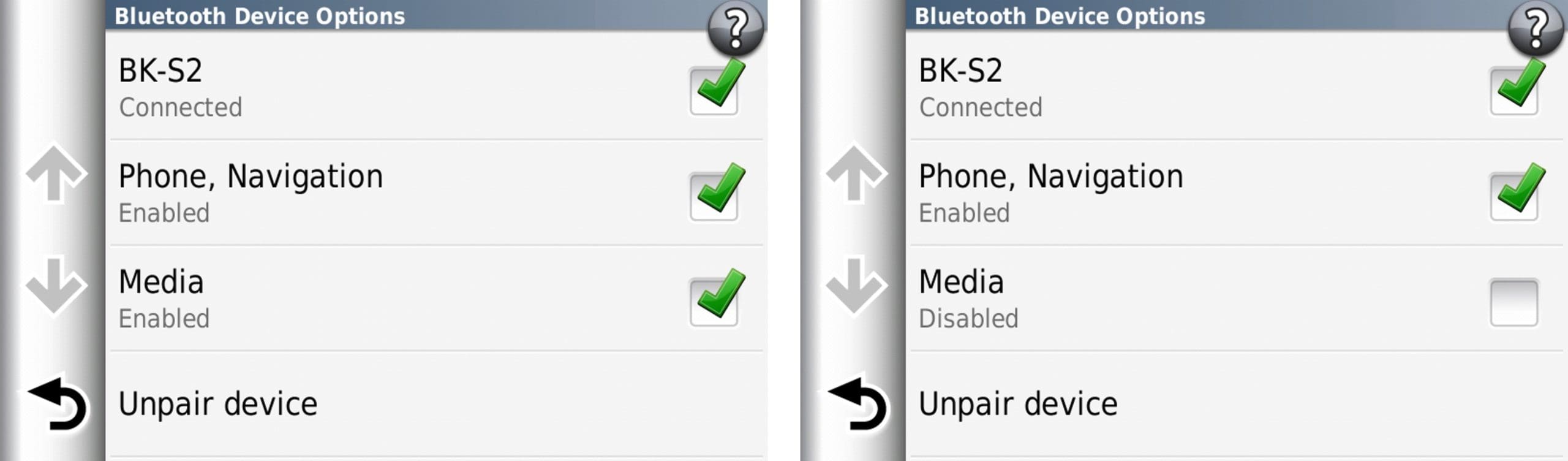wBW has been reviewing Bikecomm branded products for over ten years, including what was one of the first hybrid wired/wireless modular systems on the market—the Bikecomm BK-02 Group Intercom Communications System.
After reviewing later versions of the Bikecomm Hola series of systems in 2017, we didn’t have much contact for a couple of years. But an email to the Editor from Open Road Solutions Inc. (the company behind Bikecomm) offering up a new product got passed to me to see if there was interest in renewing the linkage; indeed, there was.
That led to our subsequent review of the Bikecomm BK-T1 BT Headset in September 2019, and almost immediately after that came news that an updated version, the BK-T1S (with FM radio) was pending with a planned release for early 2020. In fact, a shipment of six (pre-release) systems arrived in late February 2020.
These pre-release systems were charged up and put through some initial testing, including use of the six-party group pairing capability (that works very well), but in subsequently finding out that the BK-T1S was not going to be released in North America immediately and as its market status elsewhere was in doubt, it was agreed that a timeout would take place on the review.
And during the timeout a new product, the Bikecomm BK-S2 got announced, which for all intents and purposes superseded the not-reviewed BK-T1S. The new BK-S2 did get new HD speakers and other tweaks but lost the FM radio feature that had been added to the BK-T1S.
In zooming up to December 2020, an offer to get some of the (new) Bikecomm BK-S2 systems for a wBW review came about, and in January of this year a package with two BK-S2 DUO kits arrived to help brighten up the drab of winter and everything else.
wBW Product Review Policy & Approach
The product used for this review was provided by BIKECOMM (Open Road Solutions). Note that we do not (ever) allow any product suppliers to influence review content or subsequent scoring. The full details on wBW review policies is found here.
Ever since its inception and first reviews, anyone who wants to contribute to wBW must play by the rules and stated policies. Everyone here knows that you can’t just try something out once or perhaps twice and then provide an honest detailed opinion of that product. Everything tested and reviewed is used as much as possible and often for extended periods of time.
As clearly stated in the About WebBikeWorld section, we believe that a good review must be earned and evaluate each product on its own merits. We show no favouritism or bias in our reviews and provide high-res photos so you can see the product up close for yourself.
The Bikecomm BK-S2 headsets were received mid-winter, so the opportunity to set-up and play with the four systems provided was great, and once the roads were rideable, they were put into use on four helmets, for one, two, three and four rider use and are still in continued use as this riding season winds down somewhat; nothing sits on the shelf for long around here.
Open Road Solutions & The Bikecomm BK-S2
BIKECOMM Open Road Solutions, Inc. is a Taiwan-based company established in 2007 with a special interest in the integration of long-range communication BT audio and RF antenna-oriented products and dedication to the development of state-of-the-art BT communication systems for the motorcycle community.
Their new generation Bikecomm brand systems use a dual noise filtering process, with the first stage being at the microphone to eliminate low frequency noise (wind) and the second eliminate non-human audio (such as local motorcycle noise including the engine) using a proprietary digital signal processing (DSP) technology.
With new styling along with new or updated features and Bluetooth version 5.0 onboard the latest product offerings have a lot of performance potential. For the Americas and other global markets, the key marketplace is www.amazon.com.
First Impressions & Observations of the Bikecomm BK-S2 System
The DUO kits are well packed—the custom-form top layer holds the two modules while the lower section houses packed components and mounting parts in separate bags —all neatly done and easy to use. All the packaging is recyclable.
Whereas the BK-T1/T1S was more angular shaped, the BT 5.0 BIKECOMM BK-S2 features a sleeker styling approach with well-integrated controls and for a touch of personalization, a choice (with ordering) of six coloured insert panel options.
As shown in the Bikecomm supplied diagram below all three primary controls are grouped on the face of the module. The large surface ‘A’ control is activated by pressing the Bikecomm Logo on the front insert panel while the smaller ‘M’ (for middle/multi-function) control sits inside the outer rotating (Up or Down) lever that is the ‘V’ control.
An elongated and bright LED resides under the lower edge of the front insert panel and is best viewed when directly facing the module. The USB Type-C interface port is found on the bottom of the module. A reset switch is hidden under the (removable) front face insert panel.
The USB Type-C interface port hosts the headset connector and is also used with the USB Type-C cable provided for charging and data connectivity when using the BK Tool Program for firmware updating or system feature configuration.
The Extra Slim High Sound speakers are 40mm (1.6in) in diameter and 7mm (0.27in) thick (10mm with the foam covers) making them readily fitted into virtually any helmet. The pieces aren’t large compared to other high-performance helmet speakers but if they function as well as the Bikecomm BK-T1 speakers they should have a real audio punch.
Only one mounting solution is provided with the BK-S2 systems —stylized slightly-curved adhesive-backed mounting plates to which the module fits into/onto. FWIW, the original slim slip-in brackets seen packed into the later BK-T1S kits (not released or reviewed) were very similar to those now found in the new Sena SPIDER Series systems.
The BK-S2 module is 96mm (3.78in) long by 42mm (1.65in) high and 27mm (1.06in) thick, although once mounted onto the equally tapered mounting plate the assembly side profile is 26mm (1.0in) at the front and 38mm (1.5in) at the back —well within the side-mounted profile and footprint norms for many current helmet mounted systems.
System weight, with all helmet-mounted components is a svelte 100gr or 3.5oz but it reflects the form for strength and durability; only the removable centre insert panel with its Bikecomm logo feels lightweight —but then it is the easily removed custom-coloured piece; everything underneath is sealed to maintain system integrity.
Via Bikecomm.
BK-S2 Features & Specifications
BK-S2 Features
- Durable stylized outer shell with customizable front insert panel (six colours)
- Bluetooth 5.0
- Bluetooth HSP, HFP, A2DP, AVRCP, SBC and AAC Profiles
- Dual phone connectivity support
- High output HD Speakers, 40mm diameter x 7mm (without foam covers)
- Intercom Range of up to 1200m (1312yds or 0.7mi)
- Instant Link Group Intercom (Conference) for up to six users
- Audio Mixing (Foreground/Background Mode) with Intercom with Music or GPS
- Dual Music Chatting (DMC)—dedicated two-part Intercom/Music Sharing mode
- Dual Noise Filtering (Clear Voice Filtering & DSP)
- Automatic Volume Adjustment
- Intelligent Voice Notifications
- BK-S2 Tool App is mobile user interface for feature configuration
- Waterproof (certified to IP67 standard)
- USB Type-C port for headset and charging/data interface
- Firmware upgradeable via PC connection
BK-S2 Specifications
- Bluetooth v5.0
- Bluetooth Profiles: HSP, HFP, A2DP, AVRCP, SBC and AAC
- Waterproof Rating: IP67 Certified
- Operating Temperature: -10C to 50C (14F to 122F)
- Unit Size: 97mm x 43mm x 28mm (Length x Width x Height)
- Unit Weight: module is 54g (1.9oz), complete system is 100gr or 3.5oz
- Recharge Interface: USB Type-C
- Battery: Li-ion 3.7V, 600mA
- Battery Charging Time: ~2.5 to 3hrs
- General Talk Time: ~14-15hrs
- Continuous Listening to Music: ~16-17hrs
- Certification: CE, FCC, NCC
Bikecomm BK-S2 (DUO) Kit Contents
Via Amazon.
As can be seen in the Bikecomm/Amazon layout photo above, everything needed is included and for the DUO kits a second set of everything is provided, less a second pocket-sized Operation Manual.
Bikecomm BK-S2 Installation Notes
Where the earlier BK-T1 systems provided both a slip-on/clamp and adhesive mounting options, the Bikecomm BK-S2 uses a singular adhesive mounting solution with a redesigned base plate that the BT module fits and sits securely into.
As can be seen in the photo below the new adhesive mounting base plate has a healthy footprint—sized and shaped to complement the module it holds. With the plate and module fitted together, the side profile goes from 1.0in at the front to 1.5in at the back for a clean helmet-hugging layout that is not obtrusive in any way.
With the mounting area on the helmet cleaned with a light alcohol pad or soap and water and allowed to dry, peel the back off the adhesive then position and press the plate into place—make sure to apply even pressure at the middle and around the perimeter to start the bonding and let it cure for a few hours (overnight is best), before use.
With most of the other helmets on hand adorned with a pad of 3M Dual Lock on the left side, one of the BK-S2 adhesive-backed plates now wears a shaped section of this versatile mounting material facilitating installation and use of the BK-S2 on other helmets for testing and use.
To mount the BT module onto the mounting plate, align and insert the two raised tabs (tenons) on the back of the module into the receiver slots (top of the shaped inserts on the plate) and then push the module down into place until it clicks. To remove the module, push it up firmly from the bottom edge.
With the module fitted, lift the pivoting engagement clasp on the connecter, push the USB Type-C connector into the port and push the engagement clasp down so it locks in place. To remove the headset connector, just push up on the small arms on the side of the clamps to release it and pull the connector directly out—easily done and no insert orientation issues.
Included with the BK-S2 kit is a very useful accessory piece, shown above, that takes care of the dangling headset cable when not connected—like when the module is off, or the system is being charged.
This handy piece is a cable receiver or protection cover and it comes with a small adhesive pad to mount it on the helmet. The user fits the USB Type-C connector end of the headset harness into the receiver and locks it securely into place—a useful and thoughtful inclusion.
Bikecomm BK-S2 Features, Function, & Performance
Whether you do setup of the device or devices before installation or afterwards, this section is meant to cover the ground regarding features, their function, and their performance.
Initial Charging/Power Status—it is important that new systems or those that have been left sitting for some time get a full charge before any use, especially if one is going to spend some quality time learning the systems before heading out for that first ride with them.
And no, the BK-S2 cannot be used when connected for charging seeing as how the single port does double duty for the headset and charging/data cable. But we haven’t yet ruled out the possibility that an optional adapter might be in the works—further information is being sought.
Bikecomm BK-S2 Tool Program
The BK-S2 Tool Program comes in both a desktop based wired (USB cable) version and a wireless (BT) flavor for iOS and Android so the user can use either the desktop (wired) or smart device (wireless) interface for settings management, although only the tethered connection can be used for firmware updates—no OTA updating for this system.
And in keeping the systems charged up, it’s also a good thing to keep the investment up to date; some firmware updates can be relatively minor in addressing bugs or minor issues, but updates can also provide significant enhancements or new features.
BK-S2 Tool Program for PC—according to the information found in the BK-S2 BT Headset Operation Manual (v1.01 2021.07.16) in Section 15, the PC-based program can be used to both set configuration options for the system and complete firmware updates.
But as encountered with earlier Bikecomm systems, getting the desktop BK-S2 Configure Tool to detect and launch the screen shown above is somewhat hit-n-miss, even with the system connected via the USB Type-C cable and a COM port assignment done.
The basic process for launching the BK-S2 Tool Program is identified below, although it can take several tries. It is best to install and launch the application as Administrator if possible.
Some email dialogue resulted in some tweaks being made and a beta package sent for testing, which revealed that most of the bugs were gone as the software launched and loaded the screens cleanly—most of the time. It’s not as seamless as it should be—which can end up creating hesitancy among users when considering an update.
Launching the Bikecomm BK-S2 Tool Program on a Desktop
- Download the BK-SW Tool file in compressed .rar format
- Extract the downloaded file to the default or desired folder
- Run the BK-S2 Tool Program application (best launched as administrator)
- The BK-S2 Configure Tool icon is added to the desktop
- Connect the BK-S2 to the computer using the USB Type-C cable—the connection should be recognized and a COM# assigned; alternatively, open Device Manager and click on ‘Ports’ to reveal the USB Serial Device (COM#) assignment
- Launch the BK-SW Tool—if successful, the COM port assignment is shown
- Click ‘Open COM Port’—the setting menu listing should be ‘live’
- Select the feature, make changes as desired
- Click on ‘Save’ tile after each change
- Click on ‘Close COM Port’ tile when finished
- Close the software and disconnect the system
The steps above work about 95 percent of the time, but in moving between desktop and notebook computers, the O/S version and environment are factors in how well, or not, the application launches and works. Your experience, of course, may be different.
BK-S2 Tool Program App (Android Devices)—with the BK-S2 Tool Program App installed, launch the App to bring up the ‘Paired Devices’ screen. Scroll down to the BK-S2 listing, check its box, then activate the ‘Connect and Start’ pane on the bottom of the screen to bring up the three selectable listings as shown in the screenshot composite above (Speed dial setting; A2DP music setting; and GPS audio).
Don’t forget to hit ‘Save’ when finished.
BK-S2 Tool Program App (iOS devices)—before the App interface can be used, the BK-S2 needs to be put into BK-S2 (ble) mode, even though the devices are already paired/connected for phone and other audio services.
With the BK-S2 Tool Program App installed, launch it and follow the instructions in the pop-ups, as shown in the composite above. The critical part is Step 1; it needs a quick hand—press and hold the ‘A’ button on the BK-S2 and rapidly press the ‘M’ button three times.
If the sequence is recognized, the LED flashes Green three times followed by a series of Red flashes and the BK-S2 (ble) connection screen appears. Touch the BK-S2 (ble) listing at the top or the (>) to move to the first option—the Speed Dial setting. From here, adjustments can be made and saved under all three options.
When finished with the App, exit it and turn the BK-S2 system off and then on again to reset everything. The BK-S2 with iOS device pairing and connection configuration should be as originally done. The BK-S2 (ble) mode and App use has worked with both an iPhone 8S and the iPAD Mini 4.
Bikecomm BK-S2 Device Pairing & Connectivity
The BK-S2 is pairable with multiple devices but only supports connectivity with two of them at a time—two mobile phones, phone and GPS, or another combination. Once the (group) intercom is active one of the devices is disconnected to free up the needed resources.
Depending on whether an iOS or Android device is used, different steps are needed to correctly pair the BK-S2 to the device—see the BK-S2 Tool section above.
Typical device pairing—press and hold the ‘M’ button for five (5) seconds until the LED flashes Red/Blue, activate (as needed) BT search mode on the device.
Depending on the device and its BT version, pairing and connection is automatic or selecting the ‘BK-S2’ listing and/or responding to a screen pop-up about pairing permission is required. If the infrequently seen skill-testing question about PIN input is seen the answer is “0000” (no, a prize is not awarded for correctly guessing or knowing this).
With pairing done, “Bluetooth device is paired” is heard. If multiple devices are to be paired and specific functionality from each is desired, go to the ‘Paired Devices” listing (Android) on the smart device and activate the right-side settings (gear wheel) to see which audio services are available—they can be selected or deselected as needed for specific services.
Navigation Devices—a standalone navigation device that supports HFP (Hands-Free-Profile) can be paired using the same process described above, including PIN entry as needed.
For connection and audio mixing purposes, especially if using a smartphone as the primary paired device, it is best to make sure each of the devices only has the needed audio service selected under their respective BK-S2 device profiles, although being able to individually select a service can be problematic on some devices, per the example used below.
The Navigator V and VI devices used on the home fleet motorcycles have no problems pairing and connecting with the BK-S2 using the ‘M’ button-initiated process described above, and any access code found is automatically negotiated between the two devices.
But where an issue can arise is that the Navigator series, most new Garmin zumo devices, and other products provide a BT hub capability with multiple services, but some of the services end up grouped together, which can reduce options in tailoring services on individual paired devices.
As shown in the screenshot below, Phone & Navigation (typically mono or single channel audio) and Media services (stereo or multi-channel) are (often) grouped together rather than as three discrete selections for switching—something that could be and should be addressed.
E.g., with the Samsung XCover Pro phone paired to the BK-S2 for ‘Calls’ and ‘Media’, the only audio service desired from the Navigator is ‘navigation’. The ‘Media’ checkbox is de-selectable but not the ‘Phone/Navigation’ checkbox without it impacting/intruding on the already configured phone service on the smartphone (as both would be using the hands-free-profile).
An expedient workaround is to pair the smartphone to the standalone Navigator device and use it as the audio/media management hub for phone, streaming and navigation audio—a preferred solution for many, but it’s not ideal, and it reduces overall device flexibility for some configurations.
And this issue isn’t limited to the Bikecomm BK-S2 but is prevalent with many headsets and onboard systems today. This situation is, for the most part, mitigated when using helmet systems with multi-chip BT and multi-channel audio processing capabilities.
Instant Link Intercom Mode
The BK-S2 system has two distinct user-switched intercom modes; the first mode provides the more standard one-to-one or one-to-many (six) user configurations while the second mode enables a dedicated two-user configuration for simultaneous intercom and music sharing.
As experienced with the Bikecomm BK-T1 and the BK-S1, this intercom communication mode is quite unique in that two or up to six compatible systems can be paired as one group. And once paired, and with all of them remaining in Instant Link Mode, activating the intercom on one headset builds and establishes the link with everyone else present.
Instant Link Mode Pairing—to pair two or up to six systems, turn the systems on and wait for them to go into Standby (double Blue flashing of the LEDs). Now press the ‘M’ button on systems Two to Six (as applicable) until their LEDs flash Red/Blue and then press the ‘A’ button on System One until its LED flashes Blue rapidly.
The headsets begin to pair automatically and after each headset is paired, “Headset is Paired” is heard from each system. This multi-system process can take up to 30 seconds or so, with “Intercom is Ended” heard as each discrete pairing is closed before the next one is activated.
Once all the pairings are done, the systems will be in a double Blue and single (or double) Green LED flashing sequence, confirming that the multi-party intercom is active. This Instant Pairing configuration is retained when powering the systems off, although if new members need to be added (within the 6-user constraint), the group pairing procedure needs to be done again.
In use, a quick push on the ‘A’ button starts the intercom. While it takes a few seconds to activate, depending on the number of systems to be linked, the session is announced by “Intercom On”. Ending the session takes a two (2) second push on the ‘A’ button of any active system. With only two users, activation is almost instant.
As paired users come and go, the changes are announced, although there is no specific system ID associated for information purposes—a feature that would be nice to have with any multi-party system (BT or MESH based). Overall, the BK-S2 feature isn’t as totally dynamic and as fast as a MESH-based intercom but it is very good and very reliable.
When distance or related issues intervene, there is a clean and perceptible break as announced by the voice prompt, and unless the intercom is cancelled by the user, the systems begin polling (looking) and restoration is made, another voice prompt is heard to confirm the link and its back—typically quick and seamless.
Intercom Range in Instant Link Mode—The stated range of the BK-S2, under ideal conditions, is 1200m (1.2km) or 1312 yds (0.75mi), and this claim is well validated with continued use. With two users in open terrain or with some minor terrain and density changes, rider to rider ranges of 1000 to 1300 m provide near perfect comms.
With three to four riders, overall range distances of 1200 to 1500 m or just under a mile are achievable with only some slight reduction in comms audio—say 4 of 5 vice 5 of 5. Noise levels remain very low no matter the separation distance or terrain.
When a link is dropped due to distance, terrain or in built-up areas (an infrequent event) there is no extended period of degraded comms and high noise levels—the systems drop the link cleanly, an announcement is made, and shortly thereafter the polling begins, unless the intercom session is ended deliberately by a user.
Once the systems come back into link range, restoration is clean with resumption of audio and the accompanying ‘connected’ announcement.
This multi-party intercom is long range, reliable, restorative and noise-free. There are few systems that equal the performance of the BT intercom feature of the BK-S2; an assessment made with its predecessor as well. Most impressive.
Dual Music Chatting (DMC) Intercom Mode
This is a distinct user-selectable mode enabling intercom and music sharing between only two paired headsets using the Bluetooth Intercom function as the transport mechanism, and it does come with some caveats and limitations.
As noted above, switching between Instant Link Mode and Duo Music Chatting or DMC Mode needs a specific multi-step process, and, as such, it is not just a one or two button step (as is often the case with multi-chip multi-channel-based systems). Thankfully, once enabled, DMC Mode works quite well between the two systems.
Using the Instant Link Mode (discussed above) as the starting point, the two systems to be used need to be switched to DMC mode. With the headsets powered OFF, press, and hold the ‘A’ and ‘M’ controls on both for two (2) seconds—the LEDs flash Blue five times. Release the buttons, “Dual Chatting Mode” is heard, and the systems turn off.
And now the first caveat or condition comes into play—when switching between the Instant Link and DMC modes, the devices need to be re-paired for intercom use (although BT device pairings are kept).
Turn both systems back on. Hold the ‘A’ button for five (5) seconds on system One until the LED flashes rapidly. Now press and hold the ‘M’ button on system Two for five (5) seconds until its LED goes into the familiar Red/Blue flashing. After a few seconds, the LEDs on both systems flash Blue and “Intercom is Paired” or “Device Connected” is heard.
At this point, the intercom should be active; if it isn’t, press the ‘A’ button on one of the systems and wait for the connection to be made, as enunciated by the voice prompts.
Activating Music Sharing in DMC Mode—Press the ‘M’ button on system One for two (2) seconds. “Activate Music Sharing” should be heard, confirming the initiation request. After some seconds, the music already active on system One is streamed over to System 2; the intercom is still functional.
To end Music Sharing—Press the ‘A’ button quickly three times and within another second or two, music streaming to System 2 ends and the intercom continues, although with the four systems used here on FW build 3.01, intercom continuance can sometimes be interrupted.
The feature does indeed take a bit of configuration to start, but once it is up and running, the two-user intercom link is fully functional while both parties listen to (typically) noise-free hi-fi music.
Caveats—Along with the need to switch system mode from Instant Link to DMC, and then back again to resume multi-party (Instant Link) communications, it is also imperative that all headsets be in the same functional mode as the mixed-mode environments are not compatible.
Range in DMC Mode—In this mode, with both intercom and music streaming enabled between the two systems, ranges are reduced, as experienced with other systems that have this feature. With the BK-S2, intercom and music sharing is possible out to 300 to 400m (0.25mi) or so and the connection is more susceptible to distance, electrical and physical factors.
Universal Intercom (from Instant Link Mode)—With the BK-S2 turned ON, press and hold the ‘A’ button until the LED goes into its rapid Blue flashing mode, now put the other brand system in its phone/device pairing mode. Once the BK-S2 finds the other system it will complete the pairing.
To activate the Universal Intercom, press the BK-S2 ‘A’ button twice quickly; to end this intercom, press and hold the BK-S2 ‘A’ button for two (2) seconds. This feature has been confirmed with most other BT systems here including Sena and Cardo, etc.
Bikecomm BK-S2 Audio Features & Performance
Noise Filtering Process—A feature that helps immensely to enhance voice comms and the overall helmet listening environment. This dual noise filtering process starts with Clear Voice Filtering at the microphone to eliminate low frequency noise (wind), while the second digital signal processing or DSP-based step works to eliminate local cockpit and motorcycle related noise.
It all works extremely well; for most comms its’ as if the other user or users are standing next to you in a quiet space.
Volume Adjustments—Accessing and using the V-Control (lever or paddle) is easy even with heavy gloves on. To increase volume, push the lever Up and to decrease, push the control Down—a double tone is heard for each discrete volume adjustment step and a single tone heard when the Up/Down limits are reached.
Audio volume adjustment is independent for each source, so make any adjustments while that source is active. Once set, the levels are saved even after powering Off.
Another appreciated feature is the ability to adjust Voice Prompt volume. Enter device pairing mode (Red/Blue flashing) and use the Volume Up or Down to adjust output to the desired level—a step-up or step-down multi-tone sequence is heard to verify adjustment Up or Down respectively. Once done, either cancel headset pairing or turn the system off.
The volume or V-Control lever or paddle is spring loaded with just the right amount of resistance, providing a positive feel when moving it Up or Down, and it’s also very responsive to user input.
AVRCP—Two controls are used to manage music tracks during streaming. Pressing the ‘M’ button for two seconds provides the Play and Pause steps, while holding the ‘V’ control UP or DOWN for two seconds and releasing it provides the next track and previous track steps respectively.
Audio Mixer—In Instant Link Mode (one-to-one or one-to-many), each user can listen to their music or GPS instructions while in intercom mode, with the BK-S2 Tool Program App providing the ability to fine-tune individual audio levels for mixed audio use, like when the intercom is active.
Both the A2DP music and GPS audio settings have a scrolling adjuster providing 1 to 100 (percent) adjustment steps—this granularity is indeed a bit of excess, but it does allow precise balancing of discrete sources in the audio mixing environment.
The settings typically used by this rider is an A2DP setting of 40% for a background-oriented music stream so it can be enjoyed without interrupting the intercom conversation; while a 60% or higher setting for GPS navigation instructions is the norm so that audio is heard distinctly, as intended. And this navigation audio can be shared.
GPS Audio Sharing—Activating this setting under the GPS Audio Setting section of the BK-S2 Tool Program App allows the user to share mono navigation audio from a standalone HFP supported device (like most modern navigation devices) with all other intercom connected headsets.
Digital Assistant—From most modes, pressing the ‘M’ button once activates any configured digital assistant on the respective smart device or devices. Subsequent direct voice input is typically interpreted without issue.
Phone Services—Can be set up for one or two smart devices, with phone answering mode switched between manual or automatic. Three ‘Speed Dial’ numbers can be added under the BK-S2 Tool (desktop or App) and subsequently activated by 3, 4 or 5 quick pushes of the ‘M’ button. Section 8 of the BK-S2 Operating Manual (currently at v1.01) for more details.
Voice Prompts—The BK-S2 voice prompt dictionary isn’t huge, but is more than satisfactory in providing start or end announcements depending on the action or mode; and, the voice announcements are indeed typically prompt. Output volume of this feature is adjustable as described above under Volume Adjustments.
Speakers—The BK-S2 speakers are among the smallest of the high-performance speakers found on helmet systems or available as third-party solutions, but to qualify an earlier first impression statement—they really do pack an audio punch.
Succinctly put, the BK-S2 speakers now sit alongside the Sena HD Speakers for third place in my helmet speaker audio ranking with the UClear Pulse Pro v2.0 pieces in second and the iASUS XSound 3 speakers (still) at the top.
Output—Between the top-notch speakers and available volume, the BK-S2, like its predecessor, wins hands down when compared to a long list of other helmet headset systems.
At (high) speed in noisy cockpit or ambient environments it’s almost like having some of the added punch provided by the iASUS EAR3H Audio Amp and all without any discernible distortion.
You want performance—you got it with BK-S2 audio.
Other Observations of the Bikecomm BK-S2
Connectivity—With BT v5 onboard, pairing and subsequent connectivity with virtually any device offered up is quick, and unless pairings on the device and smart devices are deleted, the BK-S2 is quick to detect and make recognized connections.
Battery Life & Charging—Bluetooth v5 provides enhancements across a wide spectrum regarding features and function, including power consumption with significant battery efficiency gains, something very evident in using the BK-S2; getting 1.5 to 2 full days of use with steady intercom and some music streaming use is more than doable.
As noted earlier, the systems cannot be used while being charged and despite the use of a USB Type-C connector, the systems do not support fast charging—charging is still best done at 1A or less (trickle). A full charge takes between 2.0 to 2.5hrs. Status wise—a voice announcement with the assessed battery charge is made during the system shutdown process.
Helmet Environment—While the BK-S2 does not provide some of the helmet audio environment enhancements that some systems feature, like the UClear Motion Series, the BK-S2 does provide outstanding helmet audio thanks to its collective features—dual noise filtering, long-range crystal clear intercom, outstanding speakers, and a seemingly infinite volume-based output. But caution is needed regarding volume.
Intercom and Mode Switching—It is truly hard to find fault with the Intercom feature of the BK-S2, especially the outstanding functionality of the multi-part Instant Link Mode. But the multi-step mode-switching required to move between Instant Link and DMC Modes isn’t as efficient a process as it should be; but it is what it is.
Controls—Perhaps a minor observation, but while the Volume Up/Down paddle is easy to find and use by itself, some inputs require it and the centre ‘M’ button to be activated together—something that can be tricky, especially with medium to heavy gloves worn.
Electrical/Environmental Influences—Something that continues to stand out in using the Bikecomm products, in addition to their audio and intercom performance, is how quiet the intercom feature remains, even in built-up areas with dense electrical environments; link ranges might decrease in some environments, but comms are always clear.
Bikecomm BK-S2 Accessories
The BK-S2 can be personalized to a degree by selecting one of the six coloured easily changed insert panels that snap into place on the face of the module. The options are Black, White, Red, Green, Silver and Carbon.
Additional helmet installation kits or components are also available:
- BK-S2 half-face microphone and speaker kit
- BK-S2 full face microphone and speaker kit
- USB-C to modular speaker and microphone harness
- Half-Face boom microphone harness
- Full-Face thin-wire microphone harness
- Extra slim (7 mm) HD speaker with modular connector lead
- BK-S2 headset/fixture plate (Adhesive)
- USB-C charging cable and
- USB-C protection cover
Final Thoughts on the Bikecomm BK-S2
As with previous Bikecomm review opportunities, getting multiple systems for rider to rider and multi-party testing is always appreciated—it ultimately provides better data. One could wish more manufacturers or suppliers understood this. The continued support from the Bikecomm team deserves a separate shout-out as well.
The BK-S2 is very capable, which for this long-time reviewer of Bikecomm products is not surprising—the company has always provided what I see as ‘sleeper’ products that unfortunately don’t tend to get a lot of air time.
The BK-S2, with its sleeker extended module styling and accompanying mount does have more of a footprint than previous models, and the exclusion of a slip-on mount option is missed, as is the anticipated FM radio feature. But everything it does have works extremely well; the sum of the parts is indeed excellent.
The Bottom Line—the Bikecomm BK-S2 seems to have come out of the blue, and it obviously bumped what was an updated version of the Bikecomm BK-T1 from the product offerings. And in assessing everything it has and everything it does, the BK-S2 is a most worthy follow-on; the sum of the parts is indeed excellent. If compatibility with main-stream brands isn’t key but a well-performing system with excellent sound and an outstanding intercom is, this economical investment is well worthy of a close look. A highly recommended product.
Pros
- Bluetooth v5.0
- Low profile mount and module combination
- Well made, well sealed, IP67 rated
- Long range crystal clear noise free BT intercom
- Instant Link multi-user (up to six) and Dual (2 users) Music Sharing Modes
- Outstanding audio from new HD speakers
- Improved volume output
- Simple BK Tool App for iOS and Android with just the basics
- Long battery life
- Clear concise Operation Manual
- Excellent product with aggressive pricing
Cons
- No slip-on or clamp mount options
- No FM Radio feature for this model
- Cannot charge while in use
- Desktop BK Tool Program needs some work
- Activating M-button and Volume Up/Down together can be tricky